Getting Started with MailStones
Follow these three simple steps to configure your account
Welcome to MailStones! Getting started is quick and easy. Follow these three high-level steps to configure your account and start journaling your emails.
Create Your Account
Start by creating your MailStones account. Visit our registration page and sign up with your email address. The process is quick and straightforward - you'll be up and running in minutes.
Create AccountGet Your Capture Email Address
Once you've created your account, you'll receive a unique email capture address. This is your personal email address for journaling emails to MailStones. It will be in the format your-username@mailstones.com.
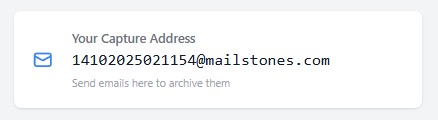
Tip: You can find your capture email address in your account settings or dashboard after logging in.
Configure Your Email System
Set up your email system to send emails to your capture address. The method depends on your email provider:
Exchange Online (Microsoft 365)
- Go to Admin Centre > Microsoft Purview
- Solutions > Data Lifecycle Management
- Exchange (legacy) > Journal Rules > + New rule
Google Workspace
- Go to Google Admin Console and navigate to Apps > Google Workspace > Gmail
- In Gmail settings, scroll to "Routing" and click "Configure" to start a new rule
- Name the rule and select the email types to affect (Inbound, Outbound, Internal - Sending, Internal - Receiving)
- Under "Also deliver to," add your external journal/archiving email address and save
Other Email Systems
For other email systems, simply make sure your capture address is included as any type of recipient (To, CC, or BCC). You can manually forward emails, set up forwarding rules, or configure your email client to automatically include your capture address.
What's Next?
Now that you're set up, here are some helpful next steps:
- Explore the search functionality to find journaled emails quickly
- Preview, download, and export emails
- See FAQs for common questions and answers
Related Articles
Check out these related guides and resources.